Geo-blocking
Determine in which countries your channels can be viewed
Geo-blocking allows you to block content in certain countries ("blacklisting"), or only allow a set of countries to have access to it ("whitelisting"). You can easily enable/disable it through the management console or via the API. We'll discuss both approaches in this guide.
How it works
You can enable geo-blocking on the main channel by updating the publicationConfig object of a channel. There are two modes available:
"whitelist": used by default when nomodeis passed. This will only make the content (your stream) available in the countries that have been passed in thecountriesproperty. Other countries won't have access to your stream."blacklist": will bock the content in the countries that have been passed, and allow it in all other countries.
For example: if you want to enable geo-blocking and restrict the viewers to only Belgium and Germany, you have to pass the following request. Note that countries should be passed in ISO 3166-1 alpha-2 codes.
{
"publicationConfig": {
"geoBlocking": {
"enabled": true,
"countries": ["BE", "DE"],
"mode": "whitelist"
}
}
}
When you want to disable geo-blocking, you can pass the same request as above, but with:
"enabled": falsecountriescan be omitted as it will be ignored
The same can be done for channel alias. You just have to use the right endpoint for it.
Other example: we want to make our stream available anywhere, but not in Belgium:
{
"publicationConfig": {
"geoBlocking": {
"enabled": true,
"countries": ["BE"],
"mode": "blacklist"
}
}
}
Example: combination of channel and alias geo-blocking
Suppose you provide a stream that you'll distribute to end customers:
- One customer has the rights to share the stream with Belgian viewers
- The other one can show the stream in the UK and USA
- A third one only in France
In such a case, you can create 3 aliases, one for each customer, so you can easily track customer specific analytics as well later on.
As the main channel id channel-id won't be used, we can geo-block it completely: someone using this channel ID won't be able to see it anywhere in the world.
For our first customer, we share the channel ID alias-1, we can enable geo-blocking and restrict the access to Belgium.
Our second customer gets channel ID alias-2, we do the same, but restrict to the US and UK.
Lastly, our third customer will receive alias-3 from us. This stream will be geo-blocked everywhere, but not in France.
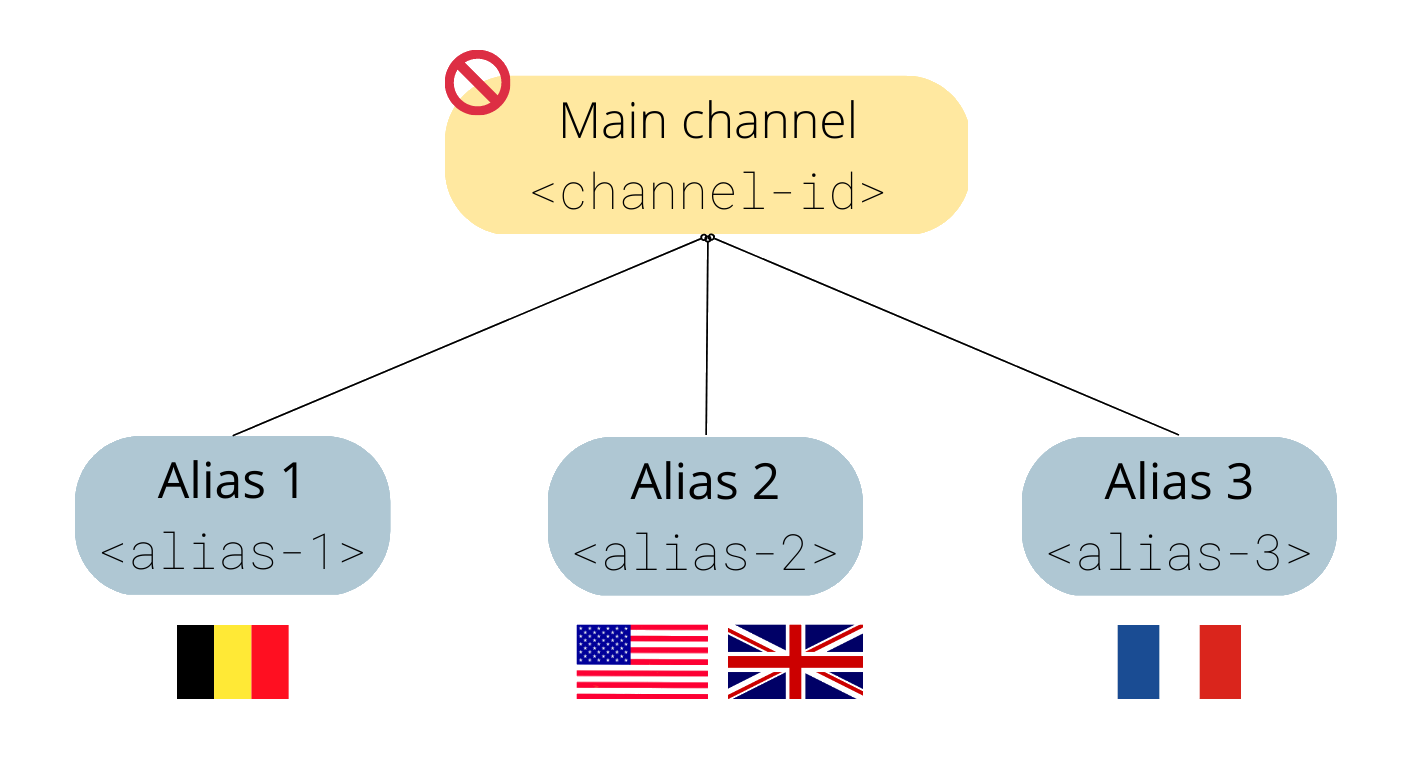
Example of geo-blocking setup with channel and aliases
Managing geo-blocking in the console
You can change your geo-blocking settings per channel and channel alias. Just navigate to a channel details page and scroll down to the different playout configurations. Clicking on the security tab will give you a few options.
Enabling and disabling geo-blocking can easily be done by the switch. When enabled, a mode can be selected and countries can be added to the list.
Don't forget to hit "Save" to confirm your changes!
Geo-blocking settings in the console
Updated about 2 years ago